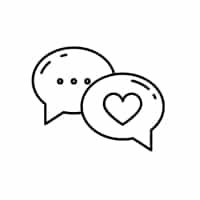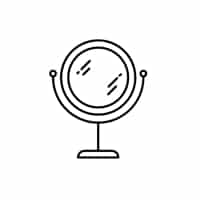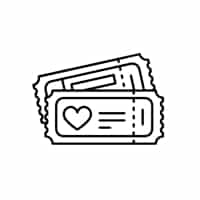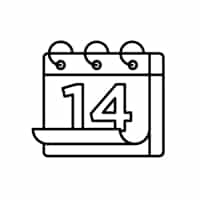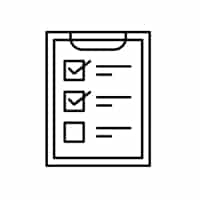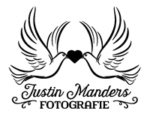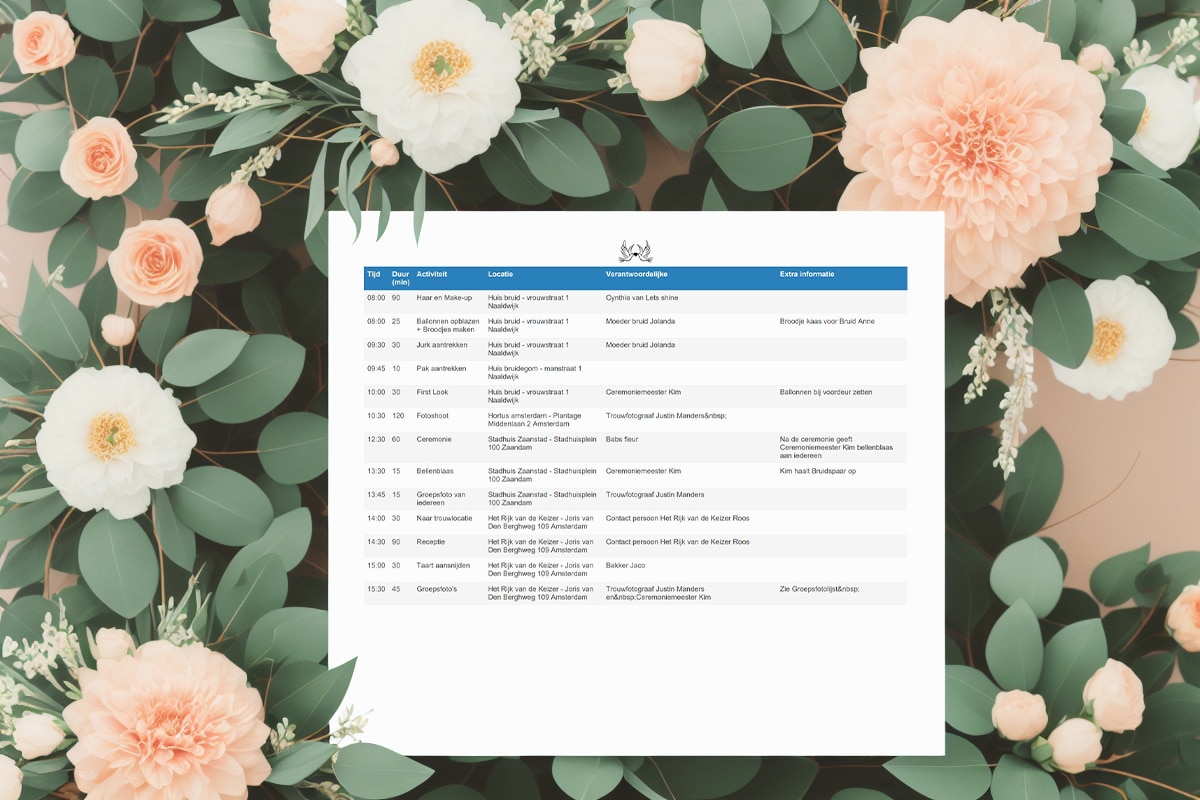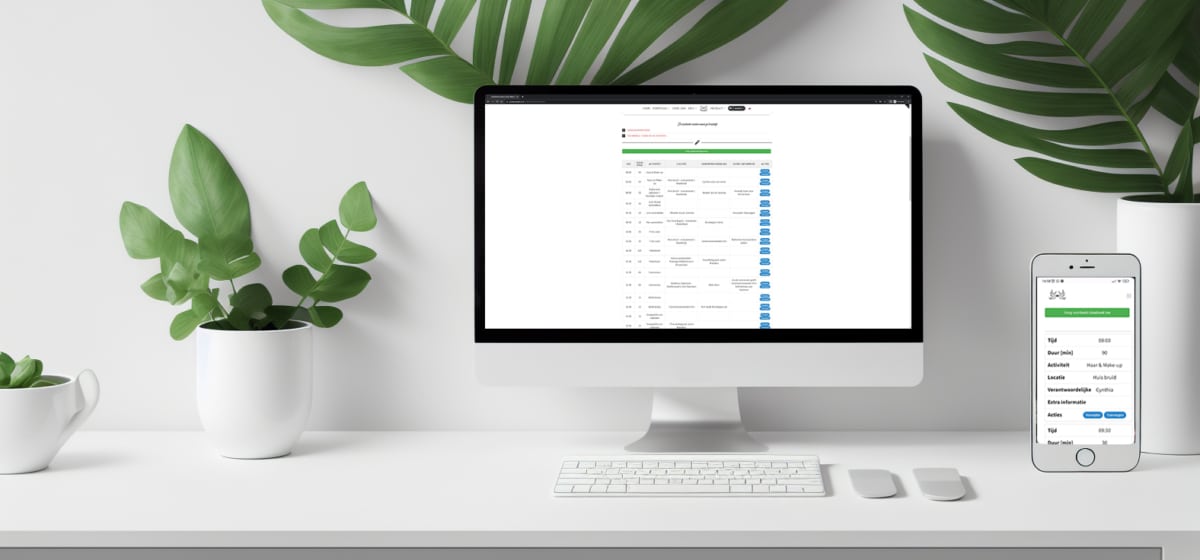
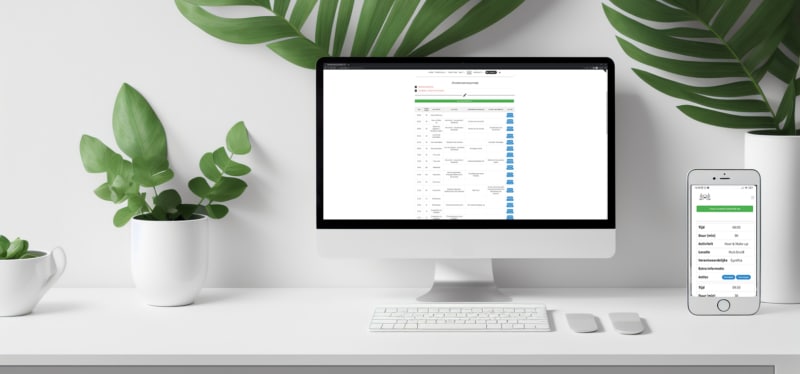
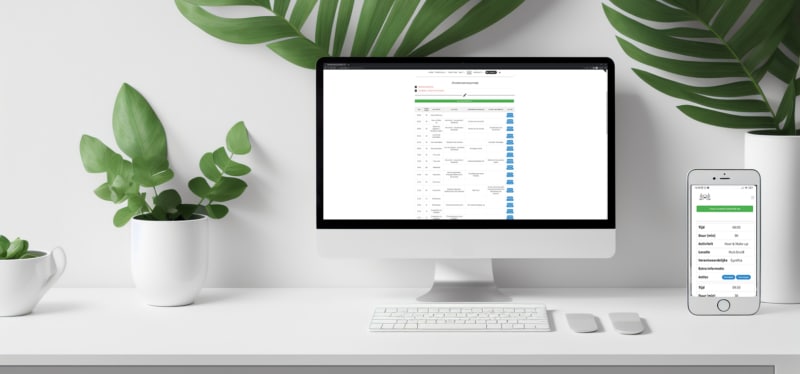
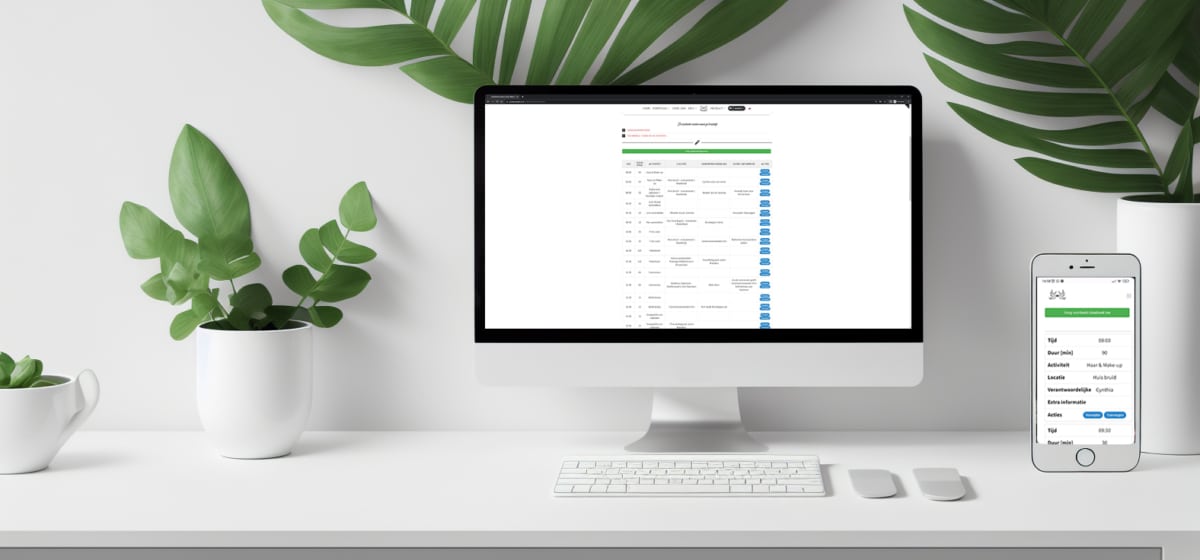
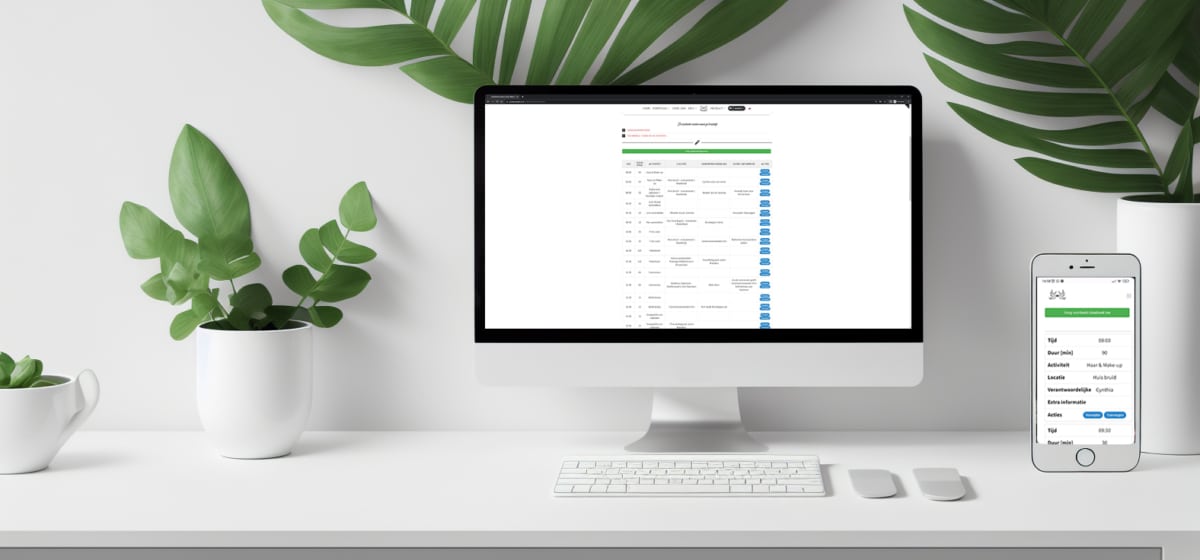
Design your own script
And save as pdf
This tool is designed to make creating and managing a script for weddings, simple and intuitive. End times are automatically calculated in the PDF.
Operating instructions for the timeline:
1. Fill in the event details, such as the names of the partners and the date of the event.
2. Add a new activity:
Enter the start time, duration, activity, Location & Address, responsible person and a comment in the fields provided.
Click the "add" button to add the activity to the script.
You can enter information directly into the table by clicking on a cell, empty or already filled in, and entering the desired data.
3. Delete an existing activity:
Click the "Delete" button next to the activity you want to delete.
4. Export the script:
Click the "Save data" button to export the script to a CSV file.
Click the "Save script portrait" or "Save script landscape" button to export the script to a PDF file in portrait or landscape format.
5. Import an existing script:
Click the "Load data" button to save a CSV file of the script. You can use this file later to load the data.
Click the "Load data" button to load the script via the CSV file.
6. Adjust the table header colour:
Click on the colour box under "Choose a colour" and select the desired colour.
With this tool, you can easily create and manage a clear script for your event, with different ways to add and change information.
If you save the playbook in PDF it looks like this:
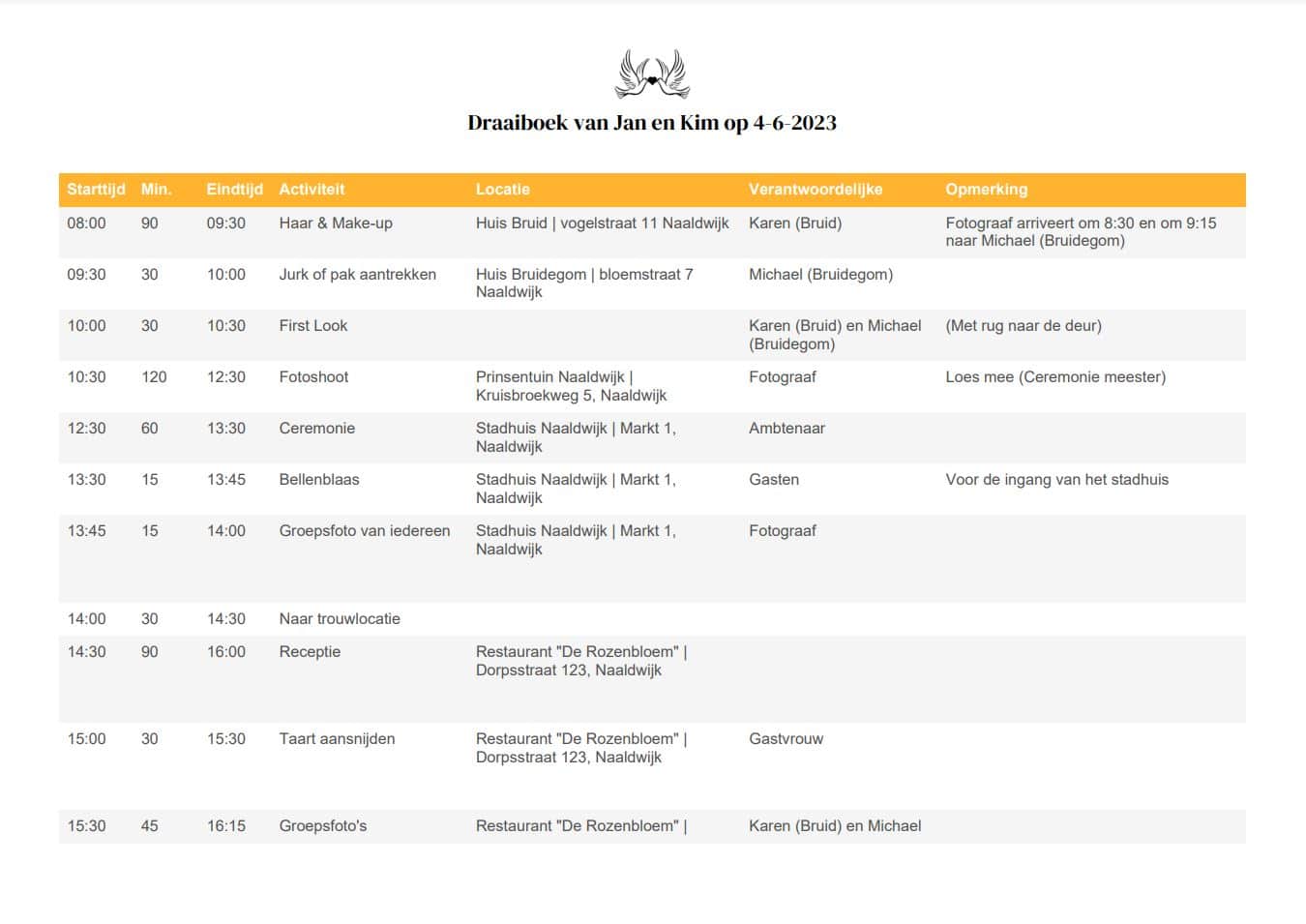
Names:
Date:
| Time | Duration (min) | Activity | Location & Address | Responsible | Comment | Actions |
|---|