Manual for the RSVP Tool
Overview
This tool helps wedding couples easily keep track of their guests' attendance, manage meal options and specify dayparts. The tool offers functions for importing, exporting and generating PDF reports with graphs and statistics.
Instructions
- Add guests
- Type the guest's name in the "Add new guest" field.
- Click on the "Add guest" button.
- The guest now appears in the guest list.
- Adjust number of persons
- In the "Number of persons present" column, you can adjust the number of persons by entering a new number.
- Set presence status
- In the "Coming" and "Not coming" columns, you can mark the presence of a guest by selecting the checkbox.
- You can undo the selection by ticking the checkbox again.
- Dayparts Specification
- When a guest comes, you can specify which parts of the day they participate in.
- Tick the desired dayparts under the "Dayparts" column.
- Add meal options
- Type a new meal option in the "Add new meal option" field.
- Click on the "Add meal" button.
- The meal option now appears in the list of meal options.
- Meal Choices
- In the "Meal" column, you can select the desired meal options for each guest.
- Delete guests
- Click the red cross in the "Delete" column to delete a guest.
- To remove all guests, click the "Remove All Guests" button.
- Importing and exporting guests
- Click the "Export" button to export the guest list to a CSV file.
- Click the "Import" button to import a CSV file containing guests.
- PDF Generation
- Click the "Generate PDF" button to create a PDF report of the guest list.
- The PDF contains the guest list, meal preferences, dayparts and RSVP status, as well as charts and statistics.
Charts and statistics
- RSVP Status: Lists the number of guests coming, not coming and not yet responded.
- Number of persons per half day: Shows how many guests participate in the different dayparts.
- Meal preferences: Lists the selected meal options.
Tips
- Keep the guest list and meal options up-to-date to always have a current overview.
- Use the PDF functionality to create a clear report of the guest list for offline use or sharing with others.
- Use the import and export functions to easily manage large amounts of data.
With this guide, you can effectively use the RSVP tool to streamline your wedding planning and keep orderly records. Good luck with your preparations!

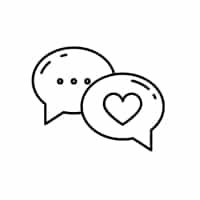
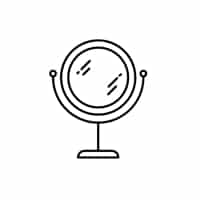
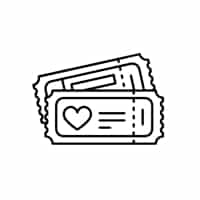
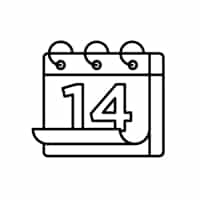
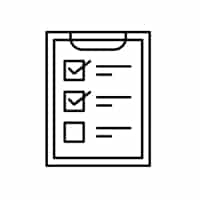

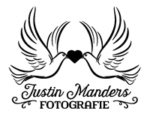
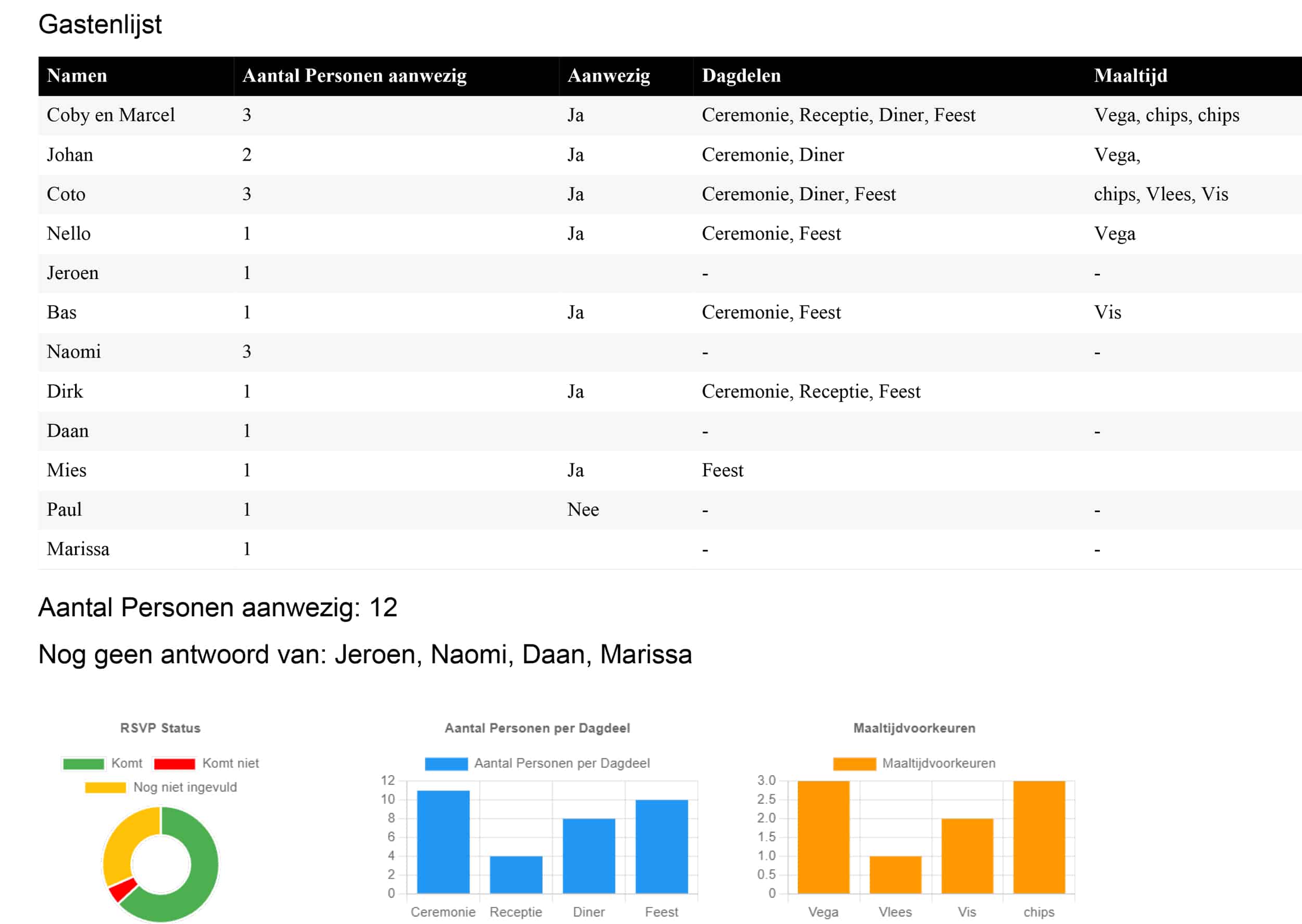
Follow us on: